How to Take Notes from Video Like a Pro
Sep 5, 2025
Taking notes while watching a video can feel a bit tricky. The speaker might talk too fast, important points can slip by, and before you know it, you're hitting pause every few seconds. But with the right approach, you can make note-taking from videos smooth and stress-free. Whether you're watching a lecture, tutorial, or an online course, there are simple ways to catch the important stuff without losing track of the flow. Here's how to do it like a pro and actually remember what you watched.
Ways to Take Notes from a Video
Here are 3 different ways to take notes from a video:
Take Notes from a YouTube Transcript
If you’ve ever watched a YouTube video and wished you could quickly jot down the important points without pausing every few seconds, the transcript feature is exactly what you need. A YouTube transcript gives you the entire spoken content of the video in written form, saving you time and making note-taking much easier. Instead of listening and typing at the same time, you can read, highlight, and organize the information at your own pace.
Here’s how you can access and use a YouTube transcript to take better notes:
Open the YouTube Video
Start by opening the video you want to take notes from. Make sure it has subtitles or captions available. Most educational videos do.
Click the Three-dot Menu
Look below the video, near the thumbs up and share icons. Click the three vertical dots next to the "Save" or "Share" button.
Choose 'Show Transcript'
From the dropdown menu, select the option that says "Show transcript." A box will appear, usually on the right-hand side of the screen, displaying the full transcript with timestamps.
Copy the Transcript into a Text Editor or Notes App
Highlight the entire transcript and copy it. Then paste it into a text editor like Google Docs, Microsoft Word, or any note-taking app you prefer.
Highlight Important Points and Remove Irrelevant Sections
Now comes the clean-up. Go through the transcript and highlight the main ideas, definitions, examples, or anything else you find important. You can delete filler words, repeated phrases, or anything that doesn’t add value. This helps you focus only on what matters, and your notes become clearer and easier to revise later.
Take Notes with Google Docs Voice Typing
Google Docs Voice Typing is a built-in tool that lets your computer type what it hears. It uses your device’s microphone to pick up sound and turns spoken words into text. You don’t need any special software or fancy setup. It works right inside Google Docs and is especially useful when you want to transcribe content quickly or take voice-based notes.
Here’s how you can use it:
Open Google Docs on your computer and click on the Tools menu at the top.
From the drop-down list, choose Voice Typing. A small microphone icon will appear on your screen.
Select the correct language from the menu above the microphone. This step is important to make sure the transcription is accurate.
Play the video or lecture you want to take notes from. Make sure the audio is clear and your mic is picking it up.
Click on the microphone icon to start voice typing. Google Docs will begin transcribing everything it hears in real time.
Once the video is over or you’re done speaking, click the mic again to stop.
Take a few minutes to go through the notes. Clean up anything that doesn’t make sense, remove filler words, and organize the content if needed.
Take Notes from a Video Using Audionotes
Audionotes.app is your shortcut to smarter note-taking. Instead of spending hours watching videos and scribbling things down, you can just upload a video or paste a YouTube link, and Audionotes will handle the rest. It pulls out the transcript, highlights the main points, and gives you a clean summary in just seconds. Here’s how you can use it to take smart notes from any video:
Step 1: Generate a YouTube Transcript
Go to Audionotes.app and log in (or sign up if you’re new).
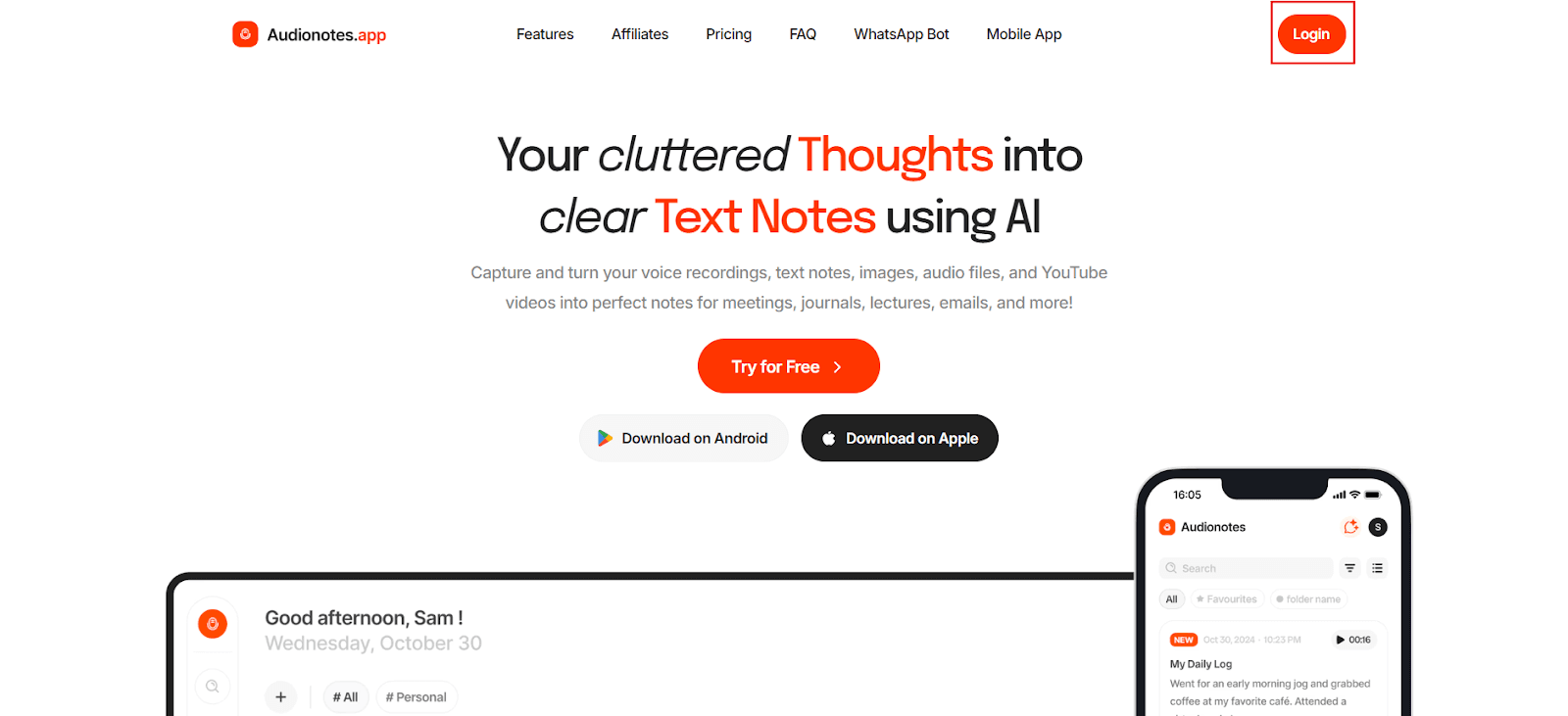
At the bottom of the screen, click on the “YouTube Video Link” option.
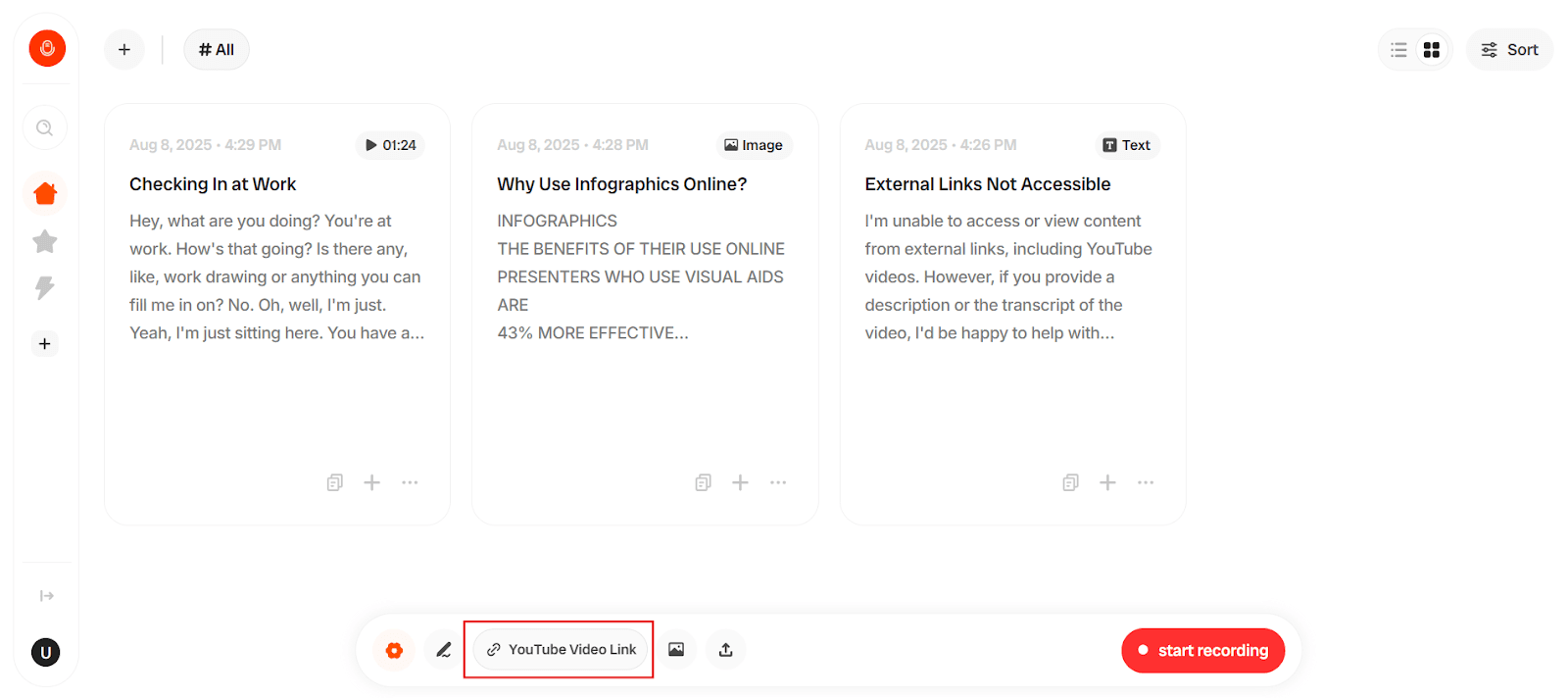
Paste the YouTube URL and hit Submit. Wait a moment while the transcript is generated.
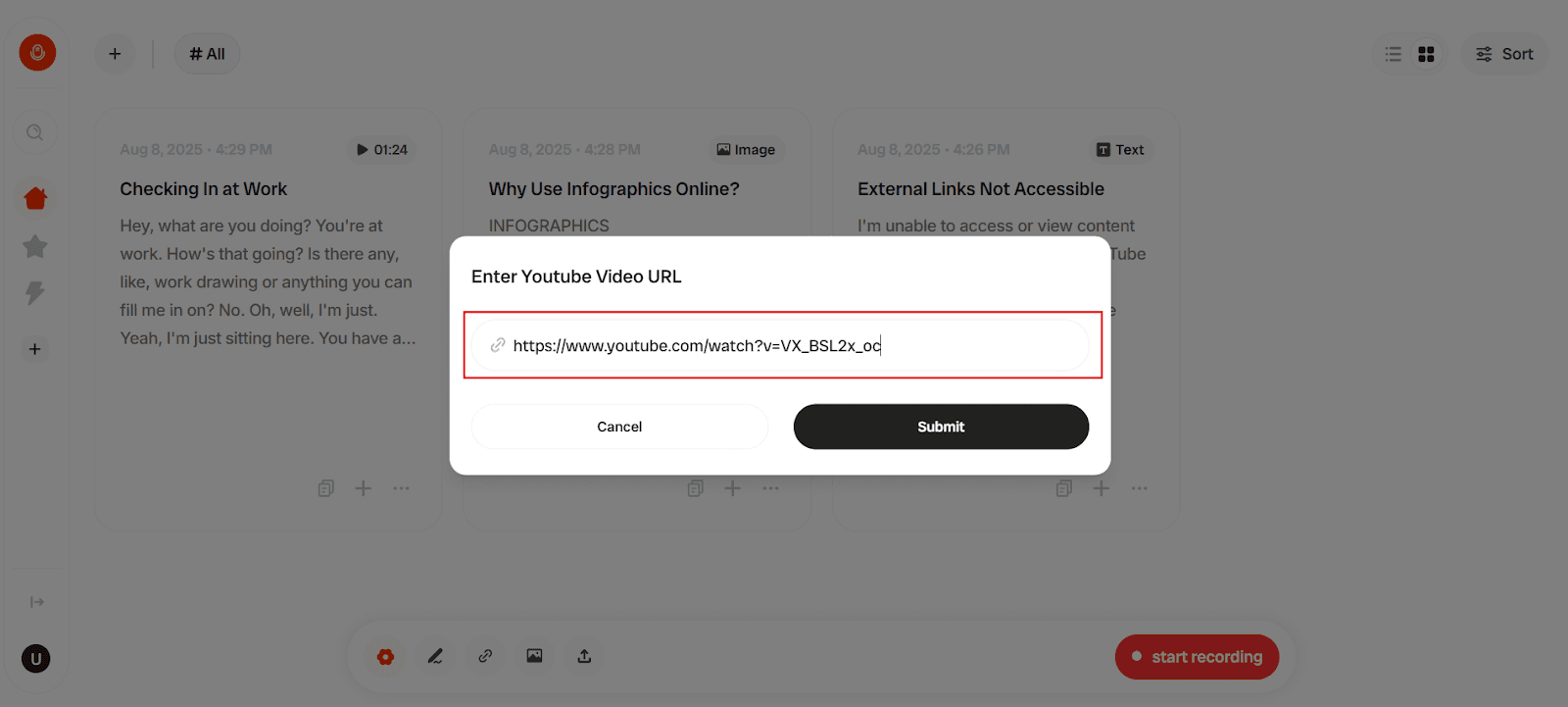
Once it’s ready, click Copy Transcript to save it for your notes.
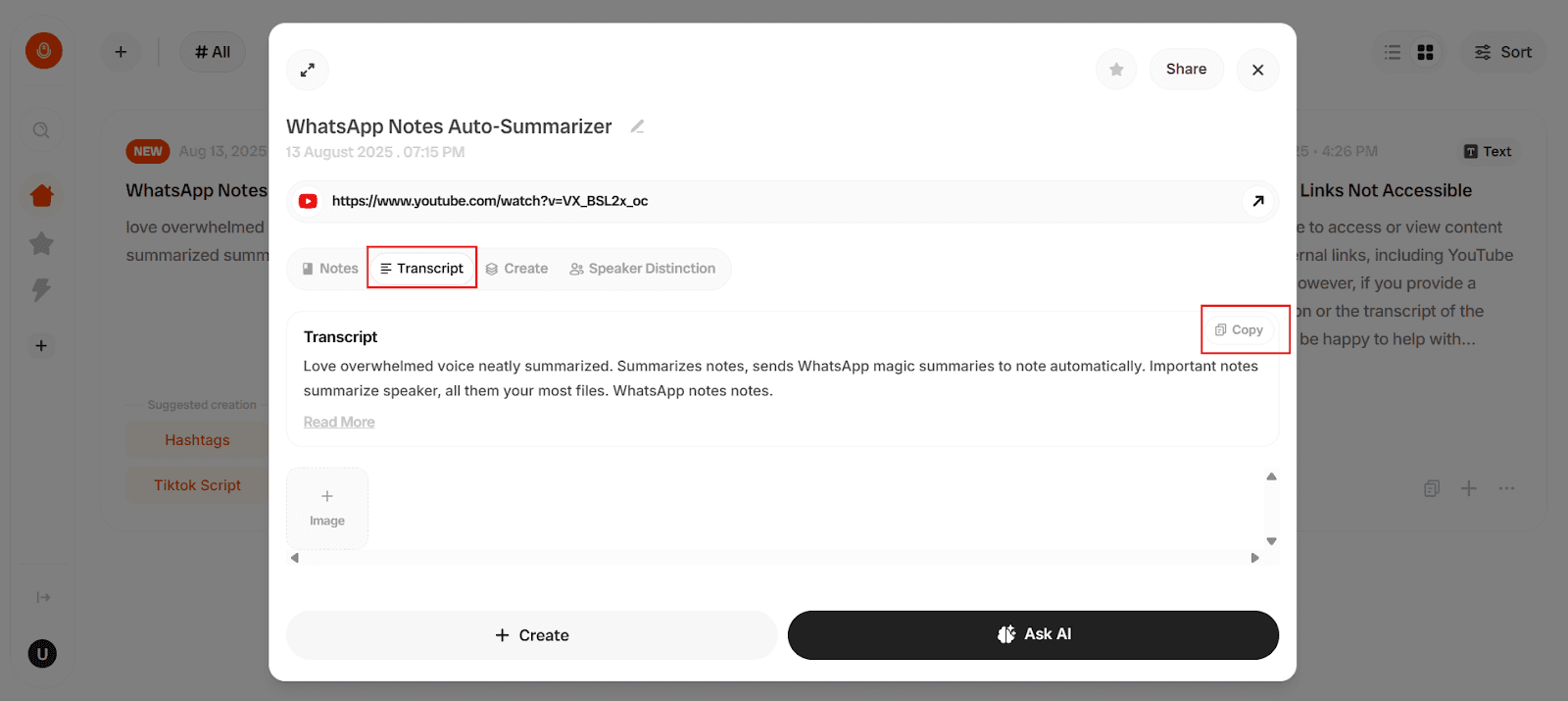
Step 2: Create and Access Your Notes

After you have the transcript, click on Access Notes.
Audionotes will automatically create a summarized version of the video, highlighting the main points.
These notes are easy to read and help you understand the video’s core message without going through the entire content again.
Step 3: Choose How You Want Your Notes

Click Create to explore different output formats.
You can generate content like:
Hashtags
Reels Scripts
TikTok Scripts
YouTube Scripts
You can also fine-tune the output based on length, tone, or focus, depending on where or how you plan to use it.
Once you’ve chosen your format, your notes are ready to use. It’s that simple.
Want to Use a Video File Instead?

Not working with a YouTube link? No problem.
If you have a saved video from a class, a webinar, or even your own screen recording, Audionotes still has you covered. You can upload the video file directly, and the platform will take care of the rest.
The process is just as simple. Once your video is uploaded, Audionotes will transcribe it for you. From there, you'll get the same clean summary and output options as you would with a YouTube link.
You can still choose between different formats like a plain text summary, Reels Script, TikTok Script, or even a YouTube Script. The same flexibility applies, no matter where your video came from.
So, whether your content lives online or offline, Audionotes makes it easy to turn it into useful, ready-to-use notes without the usual hassle.
Who Needs Video to Notes AI?
If you often watch long videos for information, learning, or research, a Video to Notes AI tool can save you hours. It’s useful for students trying to revise lectures, professionals catching up on webinars, content creators breaking down tutorials, and even casual viewers who want quick takeaways without sitting through the full video. Instead of pausing, rewinding, and scribbling notes, you get clean summaries in just a few seconds. It makes learning quicker and helps you focus on what actually matters.
Want to explore the best tools for summarizing YouTube videos? Check out this guide on AI Summarization Tools to find one that suits your needs.
Closing Thoughts
We hope this guide helps you take better notes without the usual struggle. With a bit of practice and the right tools, you’ll spend less time pausing and more time actually learning. Try a few of these methods and see what fits your style best.
Frequently Asked Questions (FAQs)
1. How do I take notes from a video?
You can take notes by using the YouTube transcript, writing by hand while watching, or using tools like Google Docs Voice Typing and AI-based apps like Audionotes. These help you capture important points without constantly pausing.
2. Can I get a transcript of a YouTube video?
Yes, if the video has captions enabled. Click the three-dot menu below the video and select "Show transcript" to view and copy the full text.
3. How do I use Google Docs to take notes from a video?
Open Google Docs, go to the Tools menu, and select Voice Typing. Play the video out loud, and Google Docs will type what it hears. Clean up the text later for better clarity.
4. Can AI make notes from a video?
Yes, tools like Audionotes can take a YouTube link or uploaded video and give you a transcript, summary, and other note formats in seconds.
5. Can I upload my own video to get notes?
Absolutely. Audionotes lets you upload saved videos from your device and turns them into clear, easy-to-understand notes just like it does with online content.
6. What formats does Audionotes provide for notes?
Audionotes provides summaries, lecture notes, meeting minutes, flashcards, quizzes, outlines, and even custom AI-generated formats. You can also interact with your notes using the chat feature.

