13 Best Dictation & Speech to Text Apps for iPhone in 2025
Sep 12, 2025
Typing on your iPhone isn’t always convenient, especially when your hands are full or you're in the middle of something. That’s where dictation apps come in. They let you speak your thoughts out loud and turn them into text instantly. Whether you're sending quick messages, writing down ideas, or handling tasks on the go, the right dictation app can seriously change how you work. In this blog, we'll take a look at the best dictation apps you can get on your iPhone in 2025. Let's get started.
What to Look for in a Dictation App for iPhone
If you’re planning to use a dictation app on your iPhone, don’t just download the first one you see. Take a minute to look for features that actually make your life easier. Start with accuracy. A good dictation app should be able to understand your voice clearly, even if you're speaking fast or in your usual everyday way. Look for one that supports multiple languages if you’re bilingual or often switch between different languages.
Next, check how easy it is to use. You don’t want to spend ten minutes trying to find the record button or figuring out how to save a file. A clean, simple layout makes a big difference. Also, make sure the app lets you edit your text quickly. Sometimes the app might miss a word or add the wrong punctuation, so having an easy way to fix those small things is really helpful.
Another thing to check is where your data goes. Does the app store your recordings safely? Can you export your notes to apps like Notes, Google Docs, or email? Sharing and backing up your work should be smooth. Also, see if the app works offline. That way, even without internet, you can still record your thoughts or take notes on the go.
Lastly, look out for limits. Some apps put a cap on how many minutes you can record per day or week. Others might need a paid subscription for basic features. Read the fine print before committing, so you don’t get stuck halfway through a task.
Taking a few extra minutes to find the right features now will save you a lot of frustration later.
List of 13 Best Dictation Apps for iPhone in 2025 & 2026
Here's a closer look at some of the best dictation apps available on iPhone right now:
App Name | Best For | Pricing | App Store Ratings | Supported Languages |
|---|---|---|---|---|
Audionotes | AI-powered note-taking with support for multiple input types and transcription | Starts at 9.99 USD per month for Personal, 19.99 USD per month for Pro | 4.6 | More than 30 |
Apple Dictation | Built-in dictation tool for iOS, works offline as well | Free (already included in iOS devices) | Not listed separately (built-in tool) | 66 in total, with 42 available offline on device |
Dragon Anywhere | Professional-grade dictation, suited for industry-specific needs | 15 USD per month | 2.6 | Multiple, with options to customize vocabulary |
Gboard | Free mobile keyboard with quick dictation features | Free | 4.0 | Multiple |
Dictate⁺ | Professional use with focus on secure encrypted dictation | Pricing provided on request (personalized quotes) | 4.7 | Multiple |
Voice Memo Dictation to Text | Real-time dictation with transcription features, including YouTube support | 15 USD per month | 4.4 | Over 40 for dictation, more than 100 for transcription |
Wispr Flow | AI-powered speech-to-text, designed for natural-sounding transcription | 15 USD per month | 4.6 | Supports over 100 languages |
Otter AI | Meeting transcription and real-time collaboration | 8.33 USD per month | 4.6 | Multiple |
Speechy | Real-time AI transcription with focus on accuracy | 4.49 USD per month | 4.6 | 88+ |
Google Docs Voice Typing | Browser-based free voice typing tool in Chrome | Free | Not listed (browser-based tool) | Multiple |
Just Press Record | Simple one-tap recording with transcription | One-time fee of 4.99 USD | 4.3 | Multiple |
Live Transcribe | Free tool for real-time captions and transcription | Free | 4.6 | More than 50 |
Otter Voice Meeting Notes | Live meeting notes with team collaboration features | 8.33 USD per month | 4.7 | Multiple |
Audionotes
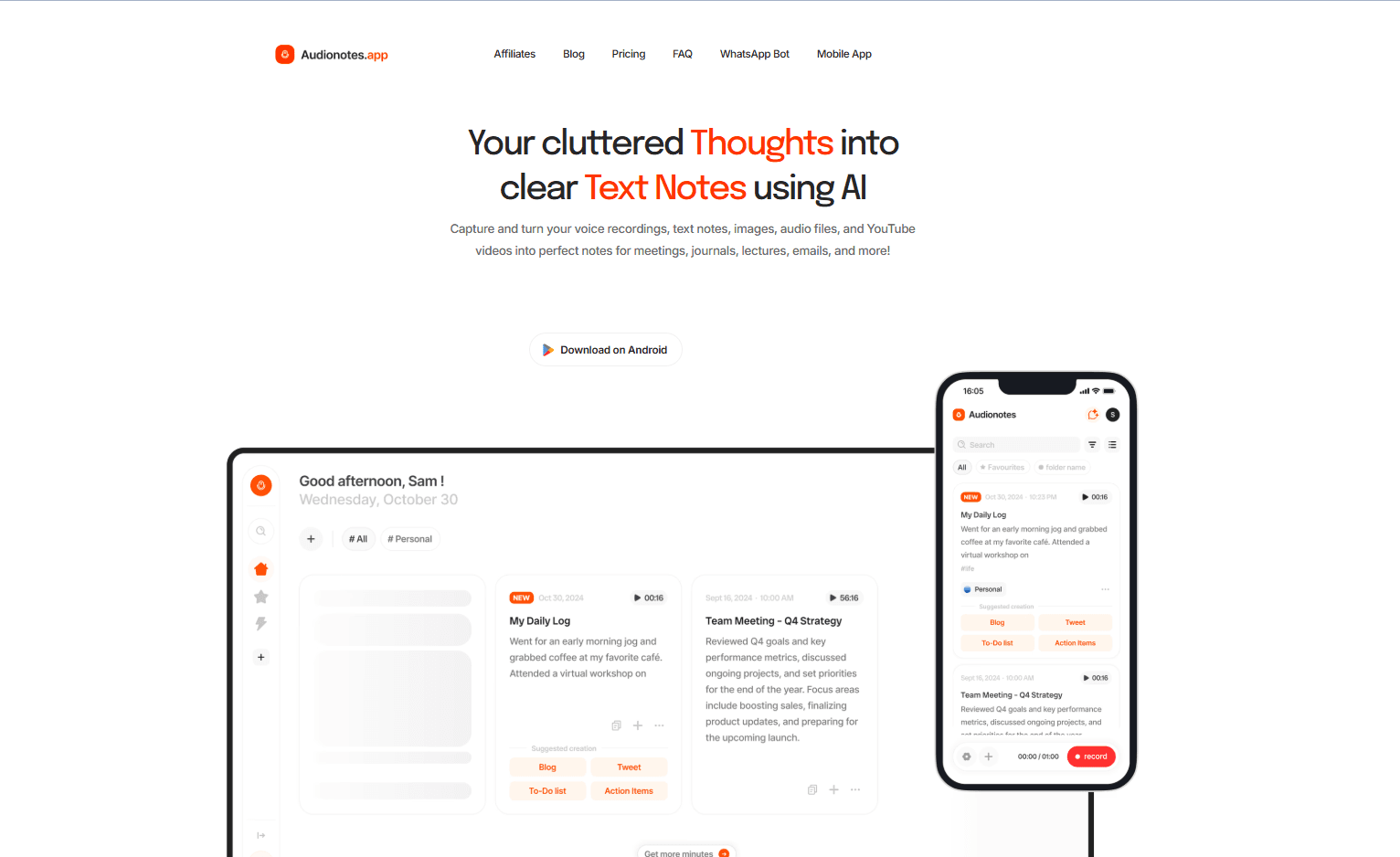
If you're someone who thinks faster than you can type, Audionotes might be exactly what you’ve been looking for. This is not your average dictation tool. Audionotes is built to take your voice, audio, and even YouTube videos or uploaded files, and turn them into clean, structured notes in seconds. Whether you’re attending a lecture, running a meeting, or just brainstorming ideas, this app helps you turn that input into something you can actually use.
What sets Audionotes apart is how smart it is. You don’t just get a plain transcript. It gives you summaries, action items, flashcards, quizzes, study guides, and even mind maps based on what you say. You can also interact with your notes using its “chat with your note” feature, which is great for quick revisions or pulling out information fast.
Students can build study materials from any lecture or video, professionals can convert meetings into detailed minutes and task lists, and content creators can turn spoken ideas into blog drafts, scripts, or social posts. It’s flexible enough to fit into almost any workflow.
You can also connect Audionotes to tools like WhatsApp, Notion, and Zapier, so everything fits neatly into your routine. And if you’re someone who cares about privacy, the app is built with that in mind. Your data is encrypted, never sold, and stays with you.
Pros
Turns voice, audio, and video into structured notes, summaries, tasks, and more
Accepts text, images, and uploads along with voice input
Offers advanced tools like flashcards, quizzes, mind maps, and AI-based note search
Integrates smoothly with WhatsApp, Notion, and other platforms
Strong privacy and data protection built in
Cons
Some of the more advanced tools may take a little time to get used to
Pro and Ultra features, like workflow automation and WhatsApp bot, require a paid plan
Looking for a simple and smart way to turn your voice into notes? Try AudioNotes and see how it can make dictation feel effortless.
Apple Dictation
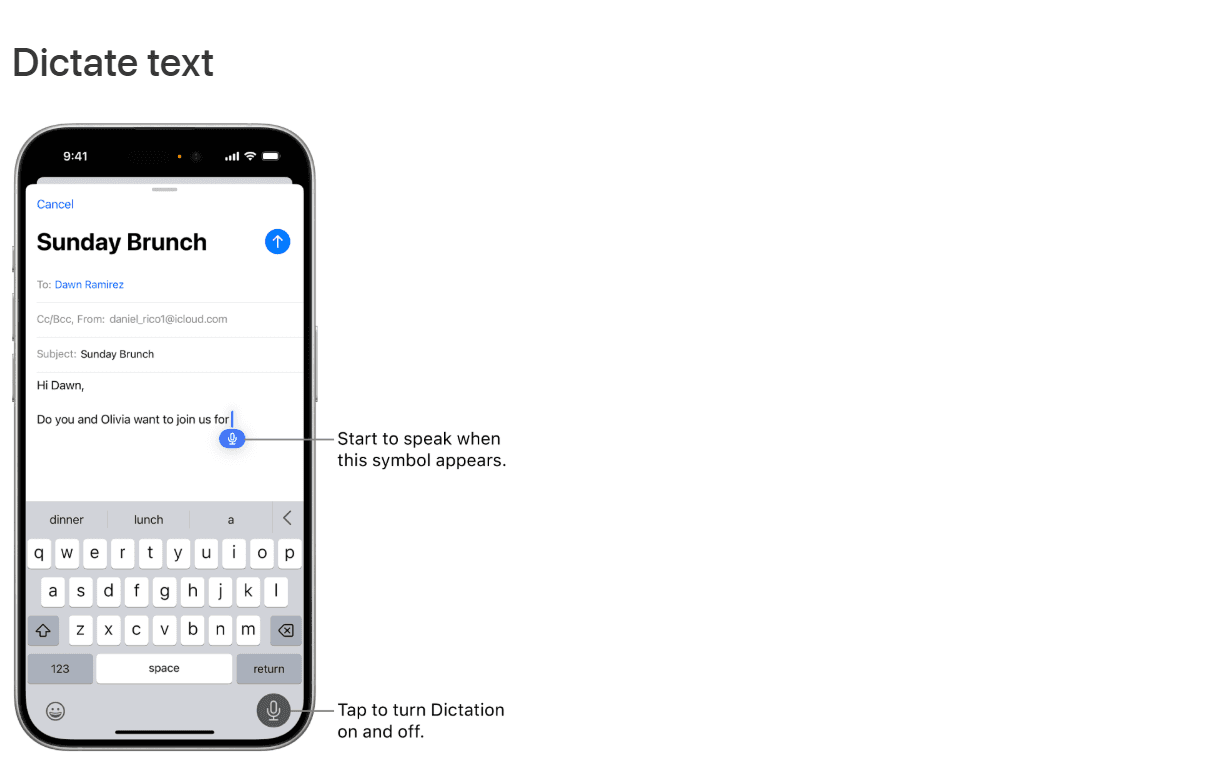
If you want something simple that’s already on your iPhone, Apple Dictation is a reliable choice. Just tap the microphone icon on your keyboard and start talking. It handles basic speech-to-text tasks with ease and works offline if you have Enhanced Dictation enabled in your settings.
Apple Dictation is great for everyday use like sending messages, taking short notes, or jotting down ideas quickly. You can also use voice commands to add punctuation or move to the next line. It’s a good tool for casual users who don’t need heavy features.
Pros
Pre-installed on all iPhones
Works offline when Enhanced Dictation is turned on
Supports basic voice editing and custom commands
Cons
Limited to 30 seconds of dictation at a time by default
Accuracy may drop on older iPhones or with newer iOS updates
Dragon Anywhere
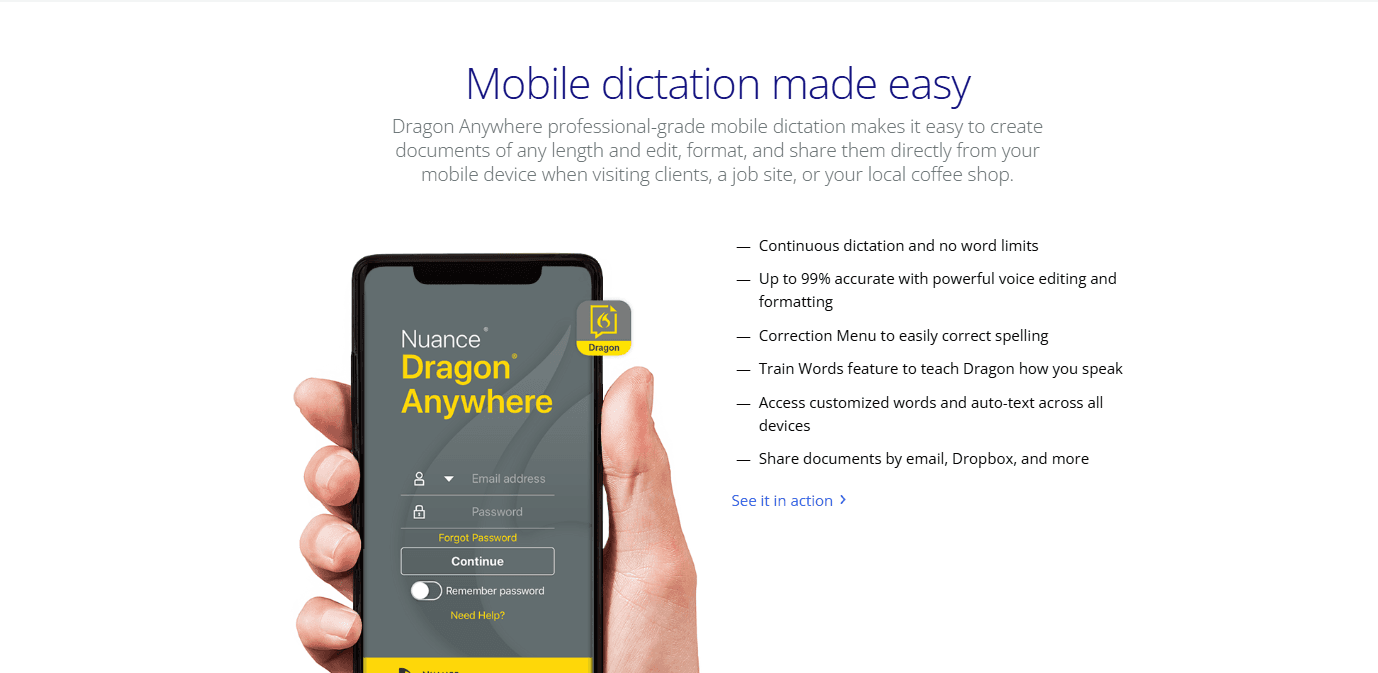
Dragon Anywhere is built for people who need detailed, long-form dictation. It’s especially popular with lawyers, doctors, and writers who create full documents by speaking. You can dictate continuously without worrying about time limits, and the app learns your voice over time to improve accuracy.
You can edit and format text by voice, and even add custom vocabulary if you use technical terms. It’s one of the more powerful tools out there, but it does come at a price.
Pros
No time or word limits
High accuracy, especially for professional use
Learns your voice and supports custom phrases
Cons
Requires an internet connection
Monthly subscription is expensive compared to others
User interface looks outdated
Gboard
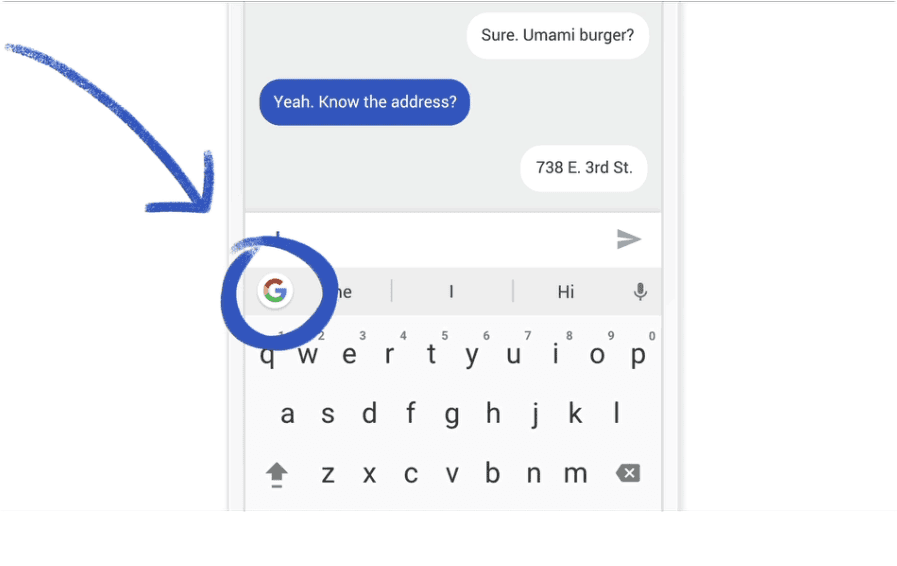
Gboard is Google’s keyboard app for iPhone. It comes with features like swipe typing, built-in Google search, emoji suggestions, and yes, voice input. While it doesn’t focus solely on dictation, it’s still useful for quick voice-to-text input when sending messages or jotting down notes.
If you want a smarter keyboard that includes speech-to-text along with other helpful tools, Gboard is a solid choice. Just keep in mind that the voice typing experience is not as smooth as on Android.
Pros
Swipe typing and smart predictions
Built-in Google tools and emoji suggestions
Free to install and easy to use
Cons
Voice dictation feels less integrated on iPhone
Switching keyboards can get annoying
Some Android features are missing in the iOS version
Dictate⁺
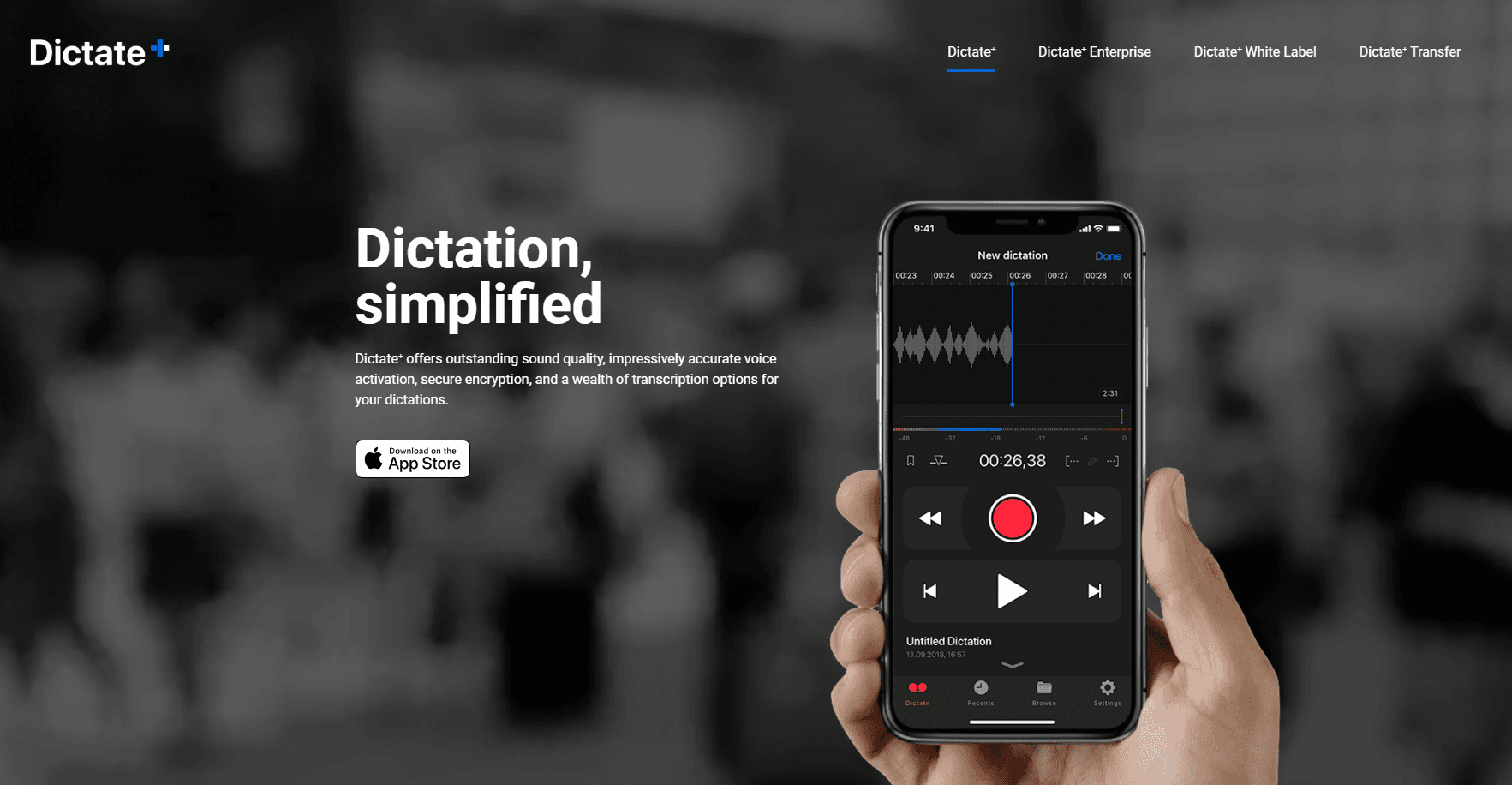
Dictate⁺ is a professional dictation app designed for people who need full control over their recordings. It lets you dictate offline, organize files, insert bookmarks, and even send your recordings securely. It's popular among doctors, lawyers, and journalists who need reliable offline functionality and strong data security.
You can also protect recordings using biometric access and high-end encryption, making it a good option for anyone handling sensitive information.
Pros
Works offline and offers detailed playback options
Strong data security and privacy settings
Great for professional-grade transcription
Cons
Interface can be overwhelming for new users
Price is on the higher side for full access
Voice Memo Dictation to Text
This app is perfect for turning voice memos, audio files, or even YouTube videos into text. It supports over 40 languages for dictation and over 100 for transcription. You can also translate directly within the app. If you often work with recordings or multi-language content, this one gives you the flexibility to do more than just transcribe.
The app links easily with the Apple Files app, which helps you manage and export content with less effort.
Pros
Converts voice, audio, and video into text
Supports multilingual dictation and translation
Easy file management with Apple integration
Cons
Some users report mixed accuracy results
Most useful features are locked behind the paid version
Wispr Flow
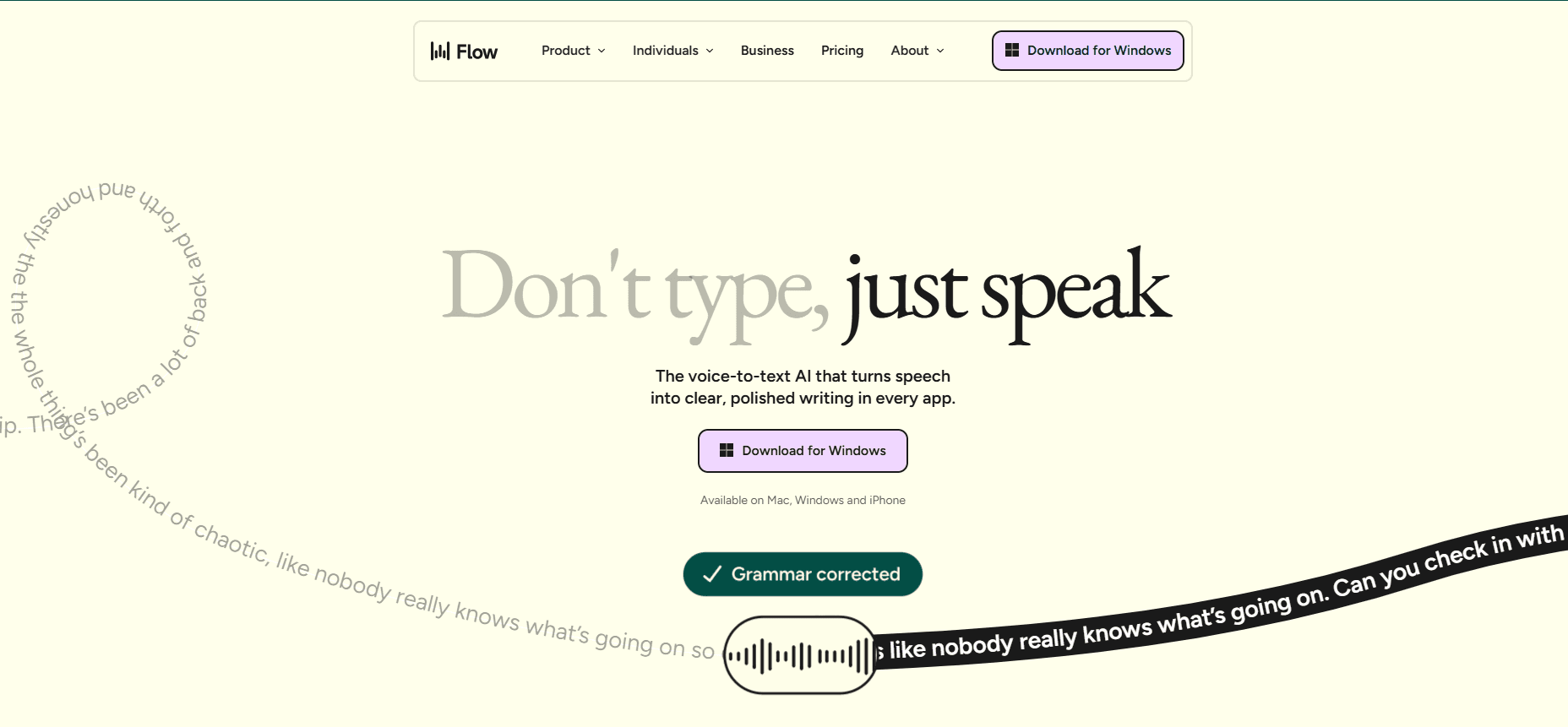
Wispr Flow is designed for people who want to jot things down quickly without getting lost in complicated menus. You can launch it instantly, start recording, and get a written transcript almost right away. It's perfect for those moments when an idea hits you and you need to save it fast. With cloud syncing, smart search, and a clean interface, it fits smoothly into your workflow.
Pros
Opens quickly and keeps the design simple
Transcribes accurately and syncs across devices
Search, tag, and export features make managing notes easier
Cons
Some advanced features like trimming and folders need a paid upgrade
Doesn’t connect well with other productivity apps
Otter AI
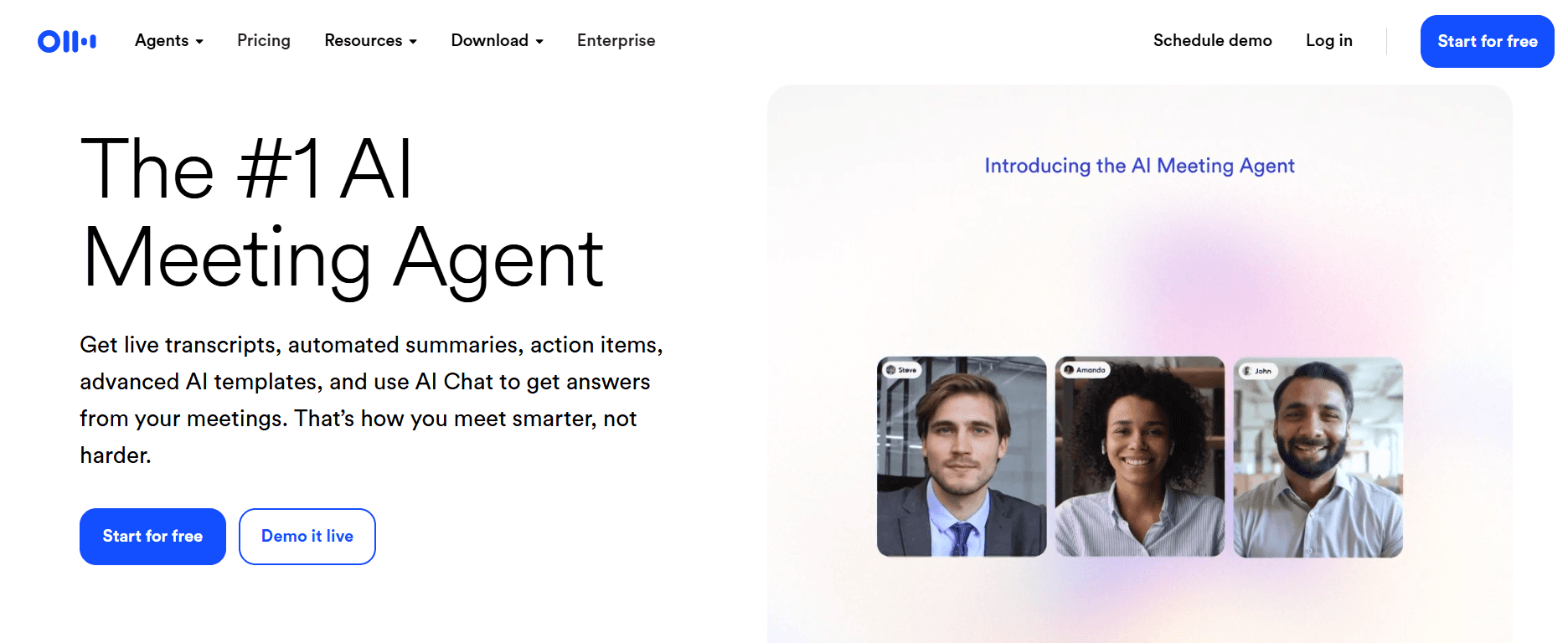
Otter AI is perfect if you attend a lot of meetings, lectures, or interviews and need everything transcribed accurately. It gives you real-time voice-to-text with speaker labels, so you can tell who said what. It works great with Zoom and Google Meet, and you can even collaborate live with others. Whether you're working solo or as part of a team, Otter helps you keep detailed, searchable meeting records without lifting a pen.
Pros
Real-time transcription with speaker names and highlights
Connects with popular platforms like Zoom and Google Meet
Offers summaries and keywords automatically
Cons
Free plan comes with limited transcription minutes
You’ll need to go premium for the full feature set
Speechy
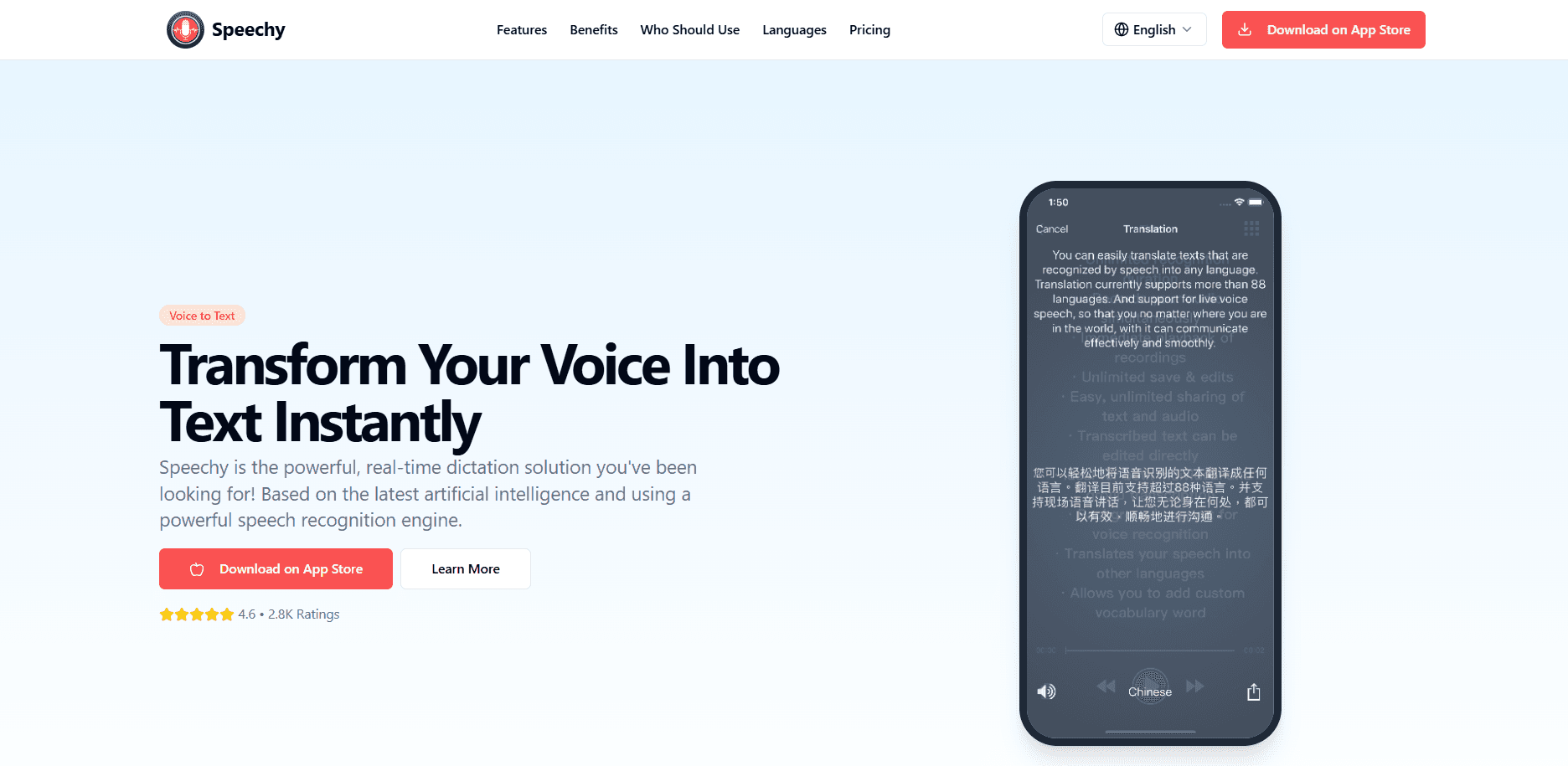
Speechy is a solid pick if you just want a simple dictation tool that works well without any fluff. It’s great for writers, students, and language learners who care about privacy and want something easy to use. You can record in multiple languages, use it offline, and save your notes in different formats. It doesn’t have advanced team features, but it gets the core job done well.
Pros
Easy-to-use and clean interface
Works offline and supports many languages
Flexible export options to text files or cloud
Cons
Lacks collaboration or editing tools
Not ideal for complex workflows or team projects
Google Docs Voice Typing
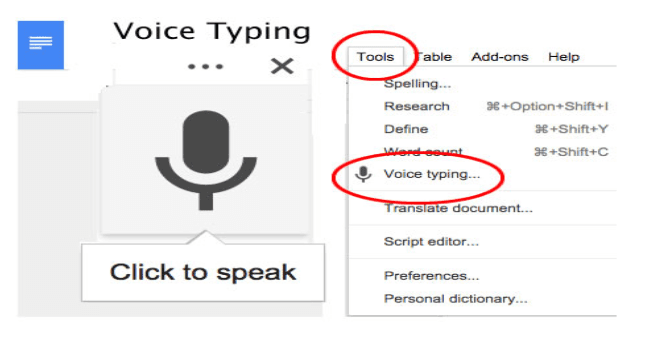
If you're already using Google Docs, you don’t need to install anything else. Google Docs Voice Typing lets you speak directly into a document from your iPhone using the browser or app. It’s free, reliable, and saves your work as you go. For anyone working on shared documents or team writing, this feature makes it easy to write together without typing everything manually.
Pros
Completely free for Google users
Recognizes speech well and saves in real time
Perfect for working together in the same document
Cons
Only works within Google Docs, not a separate app
Needs a stable internet connection for best performance
Just Press Record
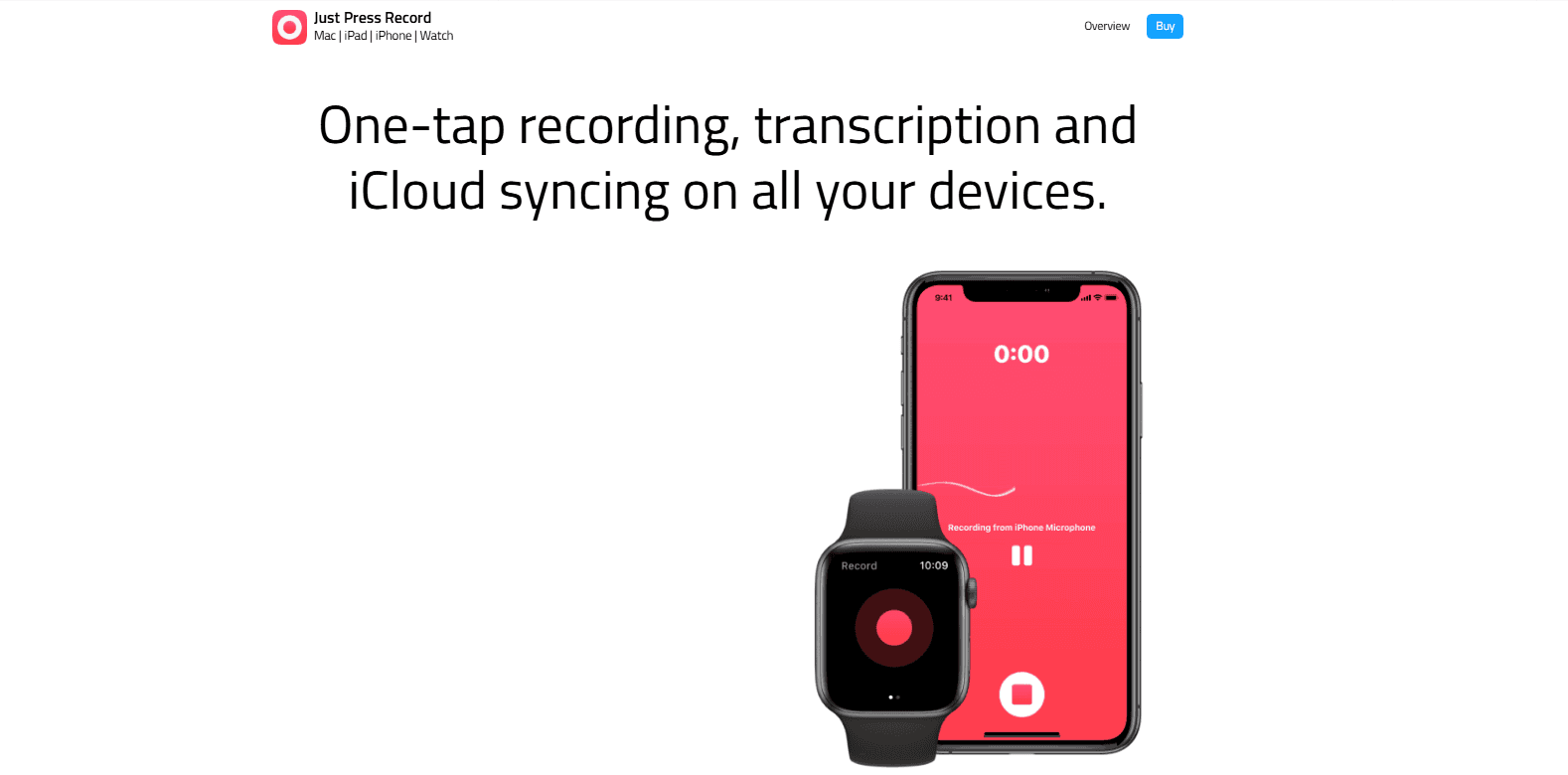
Just Press Record does exactly what its name says. With one tap, you can start recording and transcribing your thoughts. You can record audio, get real-time transcripts, and sync everything with iCloud. It even works with Apple Watch, which is great if you’re on the go. It’s perfect for students, journalists, or researchers who need quick, accurate recordings without extra hassle.
Pros
One-tap recording and instant transcription
Works smoothly with Apple Watch and iCloud
Supports multiple languages and works offline
Cons
Doesn’t support collaboration or note sharing
Transcription may not always catch technical terms correctly
Live Transcribe
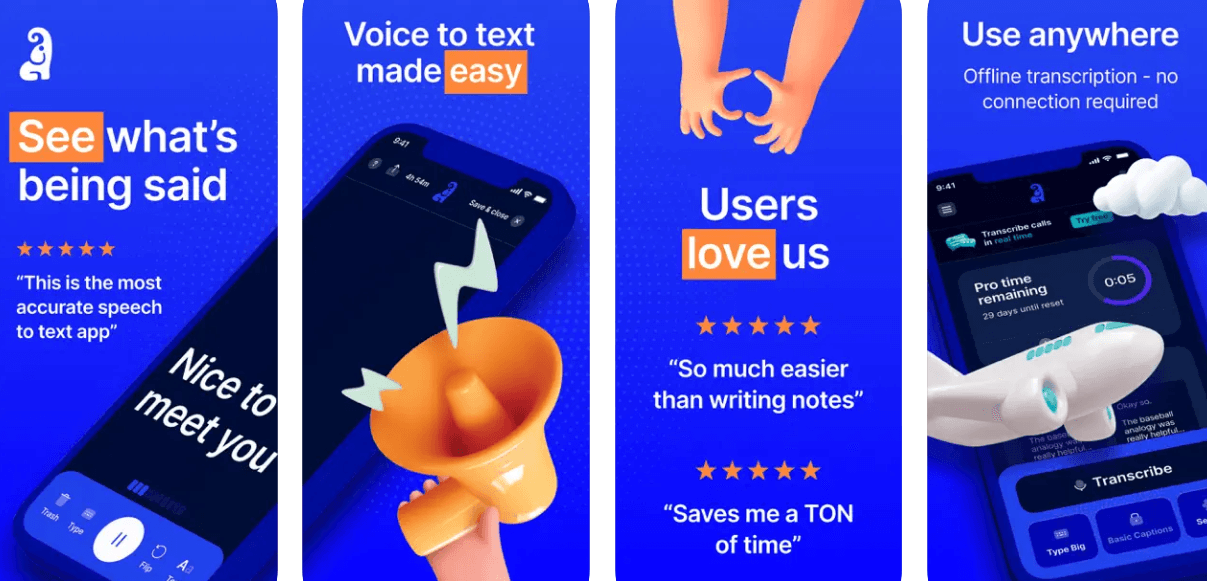
Live Transcribe is mainly for accessibility, but anyone can use it for quick speech-to-text. It shows real-time conversation on the screen, which is useful in noisy places or if you’re hard of hearing. It also filters background noise and supports different languages. Just keep in mind, it’s more about live transcription than saving and organizing long notes.
Pros
Great for real-time conversations and accessibility
Filters noise and supports several languages
Lightweight and free
Cons
Doesn’t save notes or let you export them
Has very few tools for organizing content
Otter Voice Meeting Notes
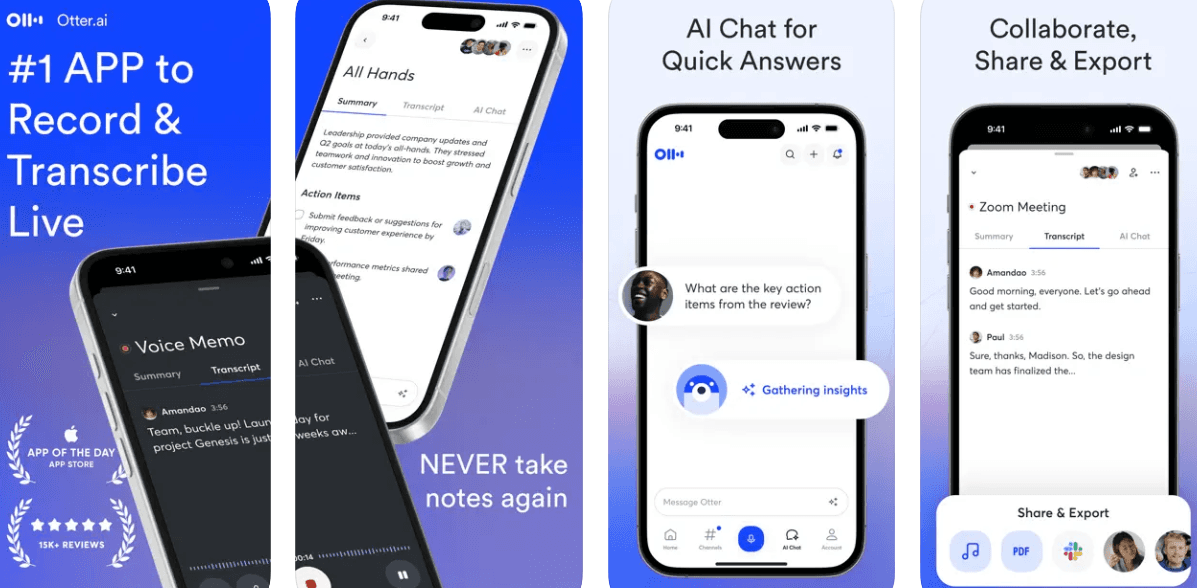
This version of Otter is made for serious meeting notes. It records, transcribes, and lets you highlight or comment as you go. Everything’s automatic, from speaker names to keyword tagging. It’s built for teams, so if you work remotely or do a lot of group calls, this will save you loads of time. You can also link it with Zoom for an even smoother workflow.
Pros
Accurate transcription with built-in meeting features
Tags speakers and pulls out summary keywords
Supports sharing and collaboration with teams
Cons
Limited minutes in the free version
Needs a paid plan for unlimited access and advanced tools
Looking for a simple and smart way to turn your voice into notes? Try AudioNotes and see how it can make dictation feel effortless.
Closing Thoughts
Finding the right dictation app depends on how you work and what features matter to you. Whether you’re taking notes in class, drafting ideas for your next blog, or just need a faster way to message people, there’s an option out there that fits your style. Some apps are packed with features, while others keep it simple. Take a moment to try a few and see what works best for you. Once you find the right one, you’ll spend less time typing and more time getting things done.
Frequently Asked Questions (FAQs)
What is the best dictation app for iPhone?
If you're looking for something fast, simple, and smart, Audionotes.app is a great pick. It turns your voice into text quickly and works well for everyday tasks.
How do I use dictation on my iPhone?
To use dictation, just tap the microphone icon on your keyboard and start speaking. Your iPhone will convert your speech into text instantly. Make sure dictation is turned on in your settings under Keyboard.
Is Apple Dictation better than third-party apps?
Apple Dictation does a decent job for basic use, but third-party apps like Audionotes offer extra features like better organization, advanced transcription, and cleaner formatting. It really depends on what you need. If you're looking for more control and flexibility, apps like Audionotes can give you a smoother experience.
Can dictation apps transcribe in multiple languages?
Yes, many dictation apps support multiple languages. Just check the app settings to select your preferred language. Some apps may also offer real-time translation or transcription in different languages.
Do dictation apps work for meetings or lectures?
Absolutely. Dictation apps can be useful in meetings, classrooms, or lectures. They help you stay focused by letting you record and transcribe important points instead of writing everything down manually.
Can I convert voice memos to text on iPhone?
Yes, you can. Some apps like Audionotes allow you to upload or import your voice memos and convert them into readable text. This is useful when you want a written version of something you recorded earlier.
Can I edit text after using dictation on iPhone?
Yes, you can edit the text just like any other document. Once your speech is converted to text, you can go back, make changes, fix spelling, or format it however you like.

